Appearance
Export to Evernote
With the Evernote integration, you can export your Paperhub highlights to Evernote. This guide will show you how to set up and use the Evernote integration in Paperhub.
Prerequisites
- A Paperhub account
- An Evernote account
Connect Evernote
Open the Sync Page in Paperhub.
Click on "Add Integration" and click on "Add" for Evernote.
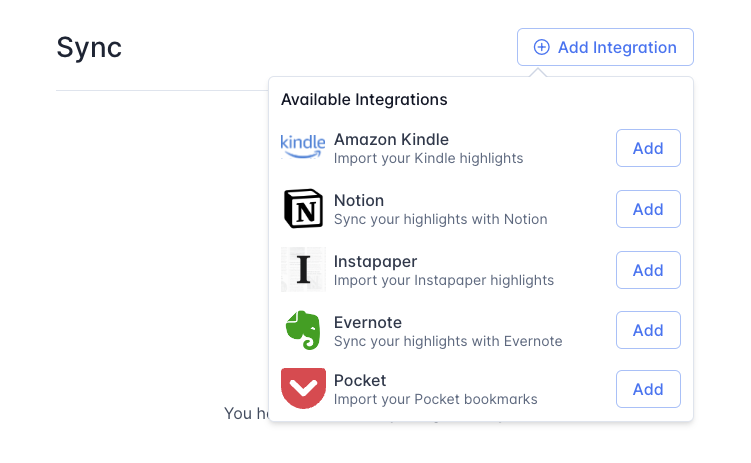
- A dialog will appear with step-by-step instructions on how to connect your Evernote account.
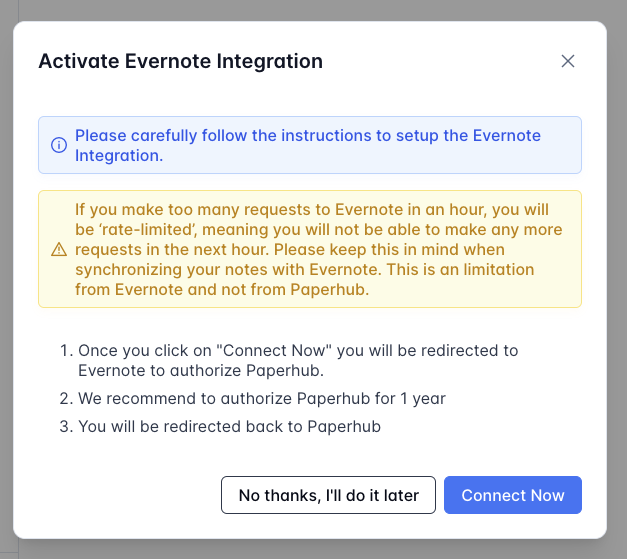
Click on "Connect Now" to start the connection process.
You will be redirected to the Evernote website. Sign in to your Evernote account to continue.
TIP
We never store your Evernote password. Our integrations uses the official Evernote API to connect to your account and we only store the returned Evernote access token in an encrypted form.
- Allow Paperhub to access your Evernote account by clicking on "Authorize".
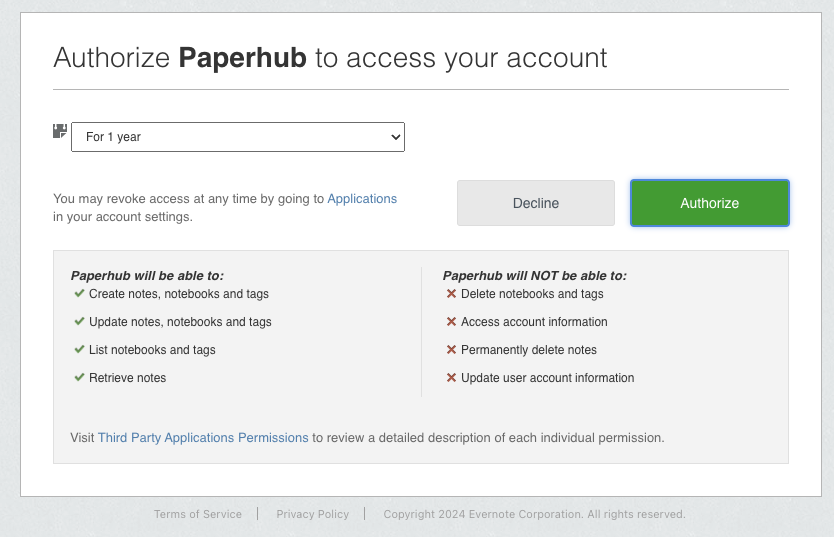
TIP
Leave the duration as "1 year" to avoid having to reconnect Paperhub to Evernote frequently.
- Once the connection is successful, you will be redirected back to Paperhub.
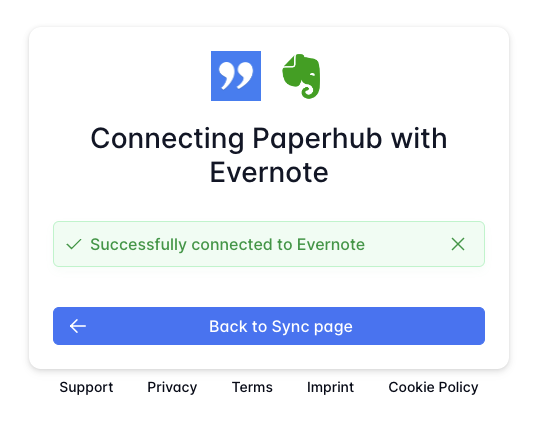
Sync to Evernote
Open the Sync Page in Paperhub.
Click on "Sync Now" for Evernote
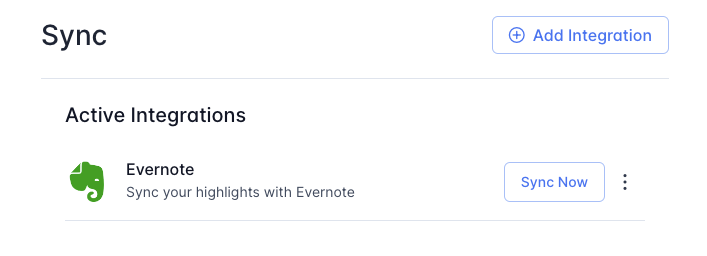
The sync will run in the background.
Open your Evernote account and navigate to the "Paperhub" notebook to see the imported highlights.
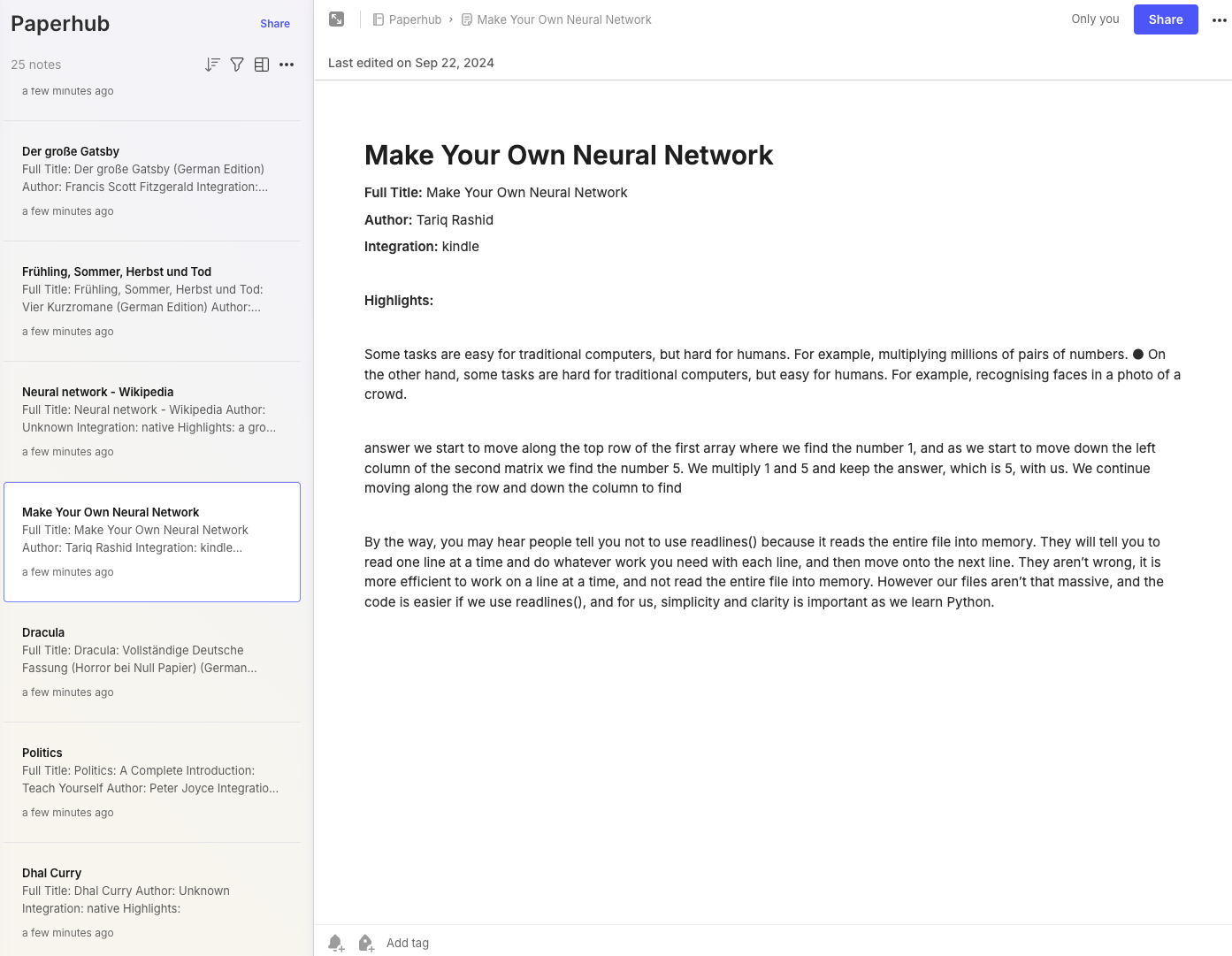
INFO
If you have a lot of items in your Paperhub library, the sync process may take some time to complete, since the Evernote API has rate limits.
My Evernote sync takes too long or is incomplete
If you have a lot of items in your Paperhub library, the sync process may take some time to complete. The Evernote API has rate limits that may cause the sync to be incomplete.
Rate limits are restrictions on the number of requests you can make to the Evernote API within a certain time frame. If you have a large number of items in your Paperhub library, the sync process may exceed these rate limits, causing the sync to be incomplete.
We are working on improving the sync process to handle large libraries more efficiently.
